Initial Setup
The purpose of these instructions is to connect your Flexia Reformer to your home wifi so it can communicate to your tablet during class. You will be connecting to the 'FlexiaReformer’ network via your tablet only once at initial setup - you will NOT need to repeat this procedure every time you work out. To ensure smooth data transfer, you must operate your tablet on the same home wifi network that you connect your reformer to.
Step 1: Start with the carriage on the rails
Run the included power cable under the Carriage of the Reformer.
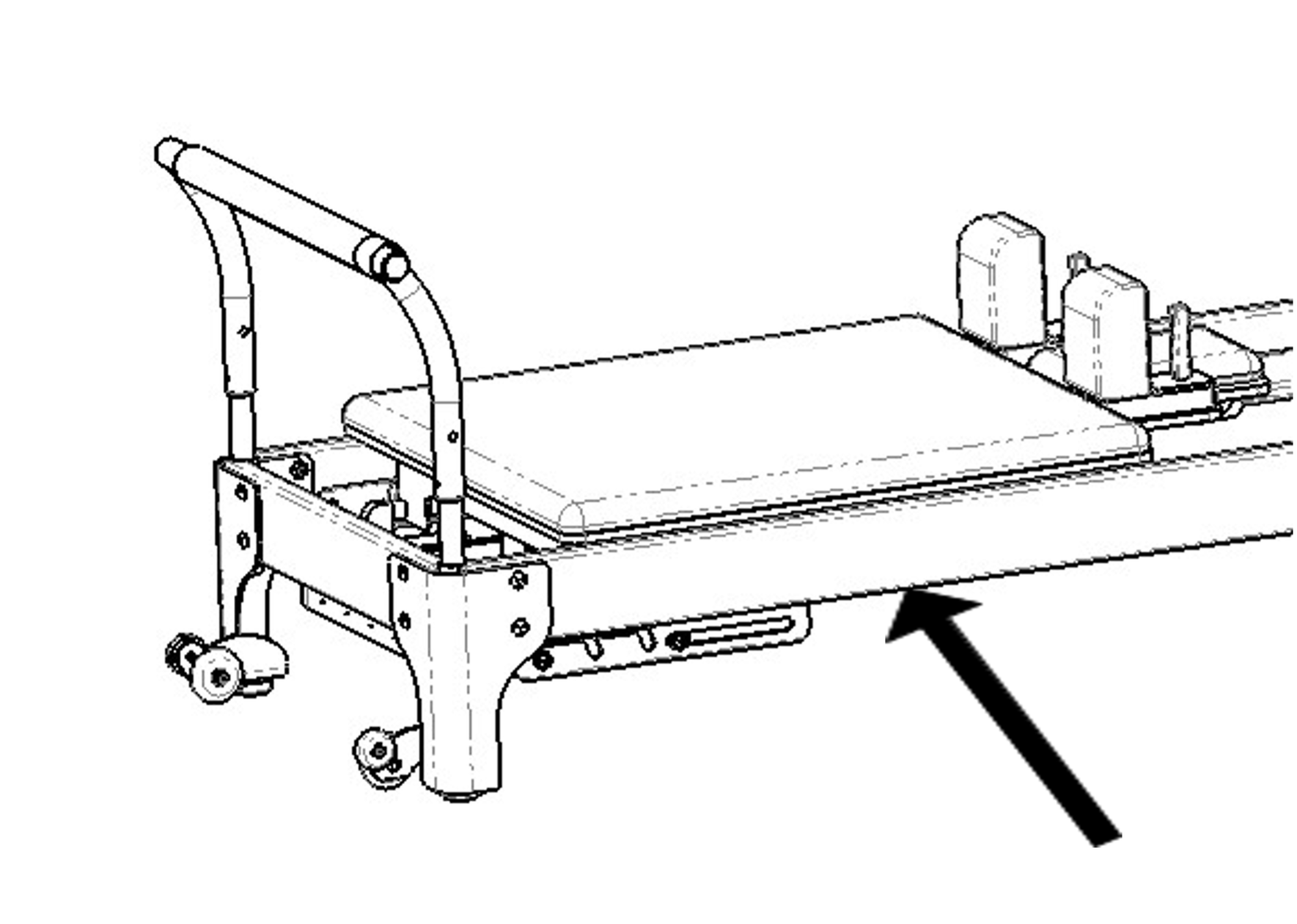 Step 2: Connect Power
Step 2: Connect Power
Under the carriage, locate the computer enclosure towards the head of the carriage. Connect the DC Power Supply Plug to the DC Power Supply Receptacle.
Step 3: Connect to your Reformer to complete
The Reformer will boot in Setup Mode. Using your phone, tablet, or laptop, connect to the Wireless Network ‘FlexiaReformer’.
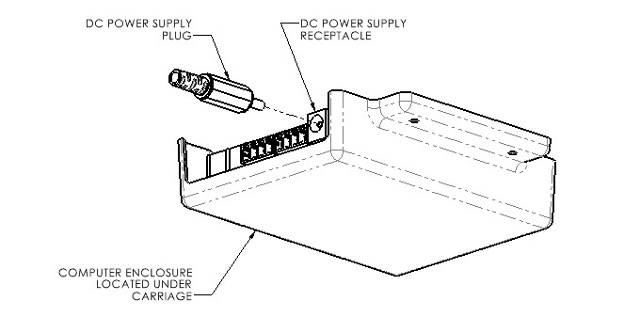
Note: Once the power supply is connected the computer will emit a red light confirming it has power. If you do not see a red light, please check that the power supply plug is properly secured and there is power running to the unit.
Step 4: Open the Configuration Panel
A window should immediately open showing the setup page. If a window does not open, Go to: http://setup.flexiapilates.com.
Note: http://setup.flexiapilates.com is a webpage hosted on the reformer. You must be connected to the wireless network ‘FlexiaReformer’. If you click on this link within a traditional browser, while not connected to ‘FlexiaReformer’, it may prompt that the site cannot be reached.
Step 5: Connect your Reformer to your Home Wifi
Select your preferred wifi network for the Reformer to use. Enter the network password, if required. Select Connect.
What is happening behind the scenes?
Your reformer will record the motion of your reformer whenever you take a class in the Flexia Online Studio. Your reformer will send that data to the Online Studio. We will process the data that your reformer captures and use it to develop your Movement Quality Score (MQS) and report other useful metrics to you.
What happens next?
We analyze your performance and generate reports that will be released within the Flexia Online Studio.
These include reports like:- Personalized Spring Recommendations.
- MQS Reports that explain your progress.
- Class recommendations based on your needs.
Troubleshooting
If your phone or other handheld device fails to connect to the ‘FlexiaReformer’ network, you may need to disable your device’s mobile data connection by enabling Airplane Mode before connecting to ‘FlexiaReformer’.
Video Connecting Sensor to Wifi
